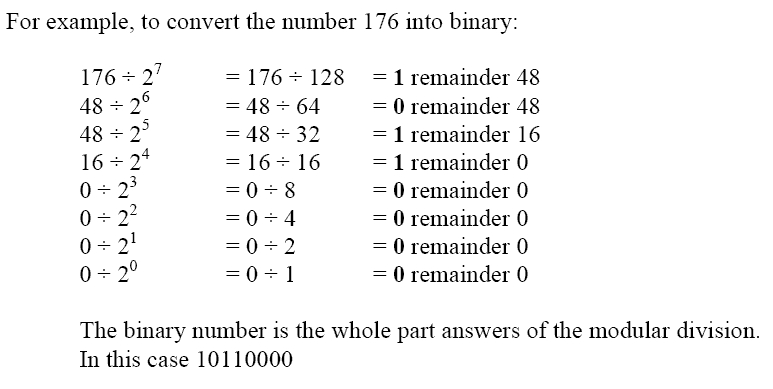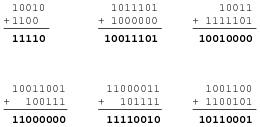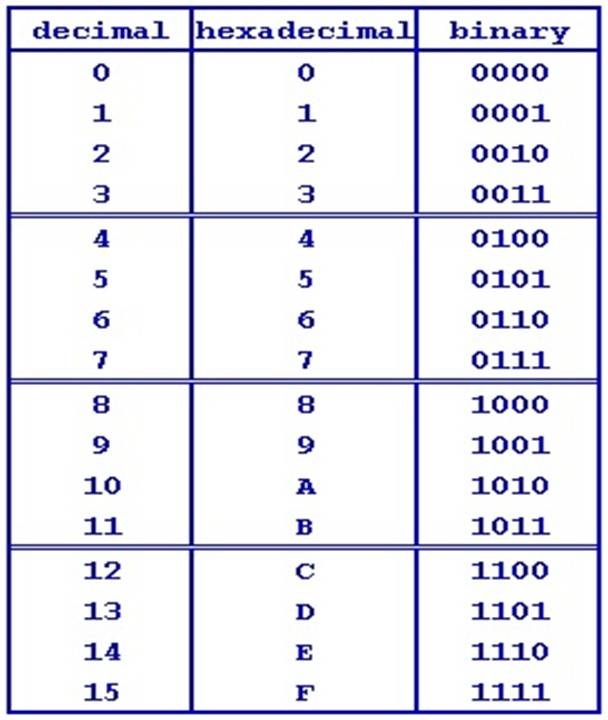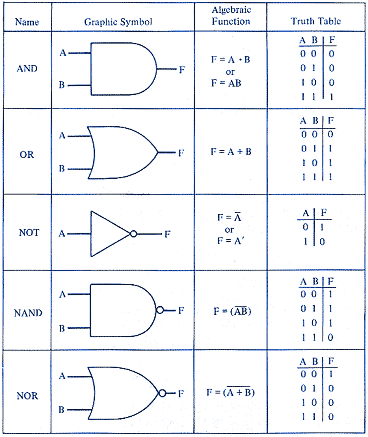(a)describe a database as a persistent store of organised data
A database is a persistent organised store of related data on a computer system.
(b) explain the use of data handling software to create, maintain and interrogate a database
Database software- CRUD- creates, retrieves, updates and deletes data in a database.
The DBMS:
(c) describe how the DBMS allows the separation of data from applications and why this is desirable
the DBMS handles data directly, providing an interface to the applications separately. This prevents applications from conflicting with each other and compromising their integrity.
(d) describe the principal features of a DBMS and how they can be used to create customised data handling applications
the DBMS allows different application to access data at the same time as well as providing back ups and the ability to restore from back ups. It also allows new applications to be written without restructuring data.
Relational Databases:
(e) understand the relationship between entities and tables
Entity-something that we store data about in a database
Tables- a relational database stores data in tables, each table containing data about an entity
(f)understand the components of a relational database
- Tables- a relational database contains data stored in a series of tables which can be linked to each other.
- Queries- objects that extract data from a database
- Reports- a printed output of data from a database
- Attribute- a characteristic of an entity
(g) understand the use of logical operators in framing database queries
Logical operators allow you to specify complete criteria for searching your table.
(h) explain the use of key fields to connect tables and avoid data redundancy
Primary key- a unique value (e.g. reference number) to identify a record in a table easily
Foreign key- does not have to be unique, linked by primary keys, used to link tables together
(i) describe methods of validating data as it is input
- Format check- data has to conform to a particular pattern
- Length check- data must be within certain limits (e.g. phone number less than or equal to 12 digits)
- Type check- data type could be restricted (e.g. to accept only numerals)